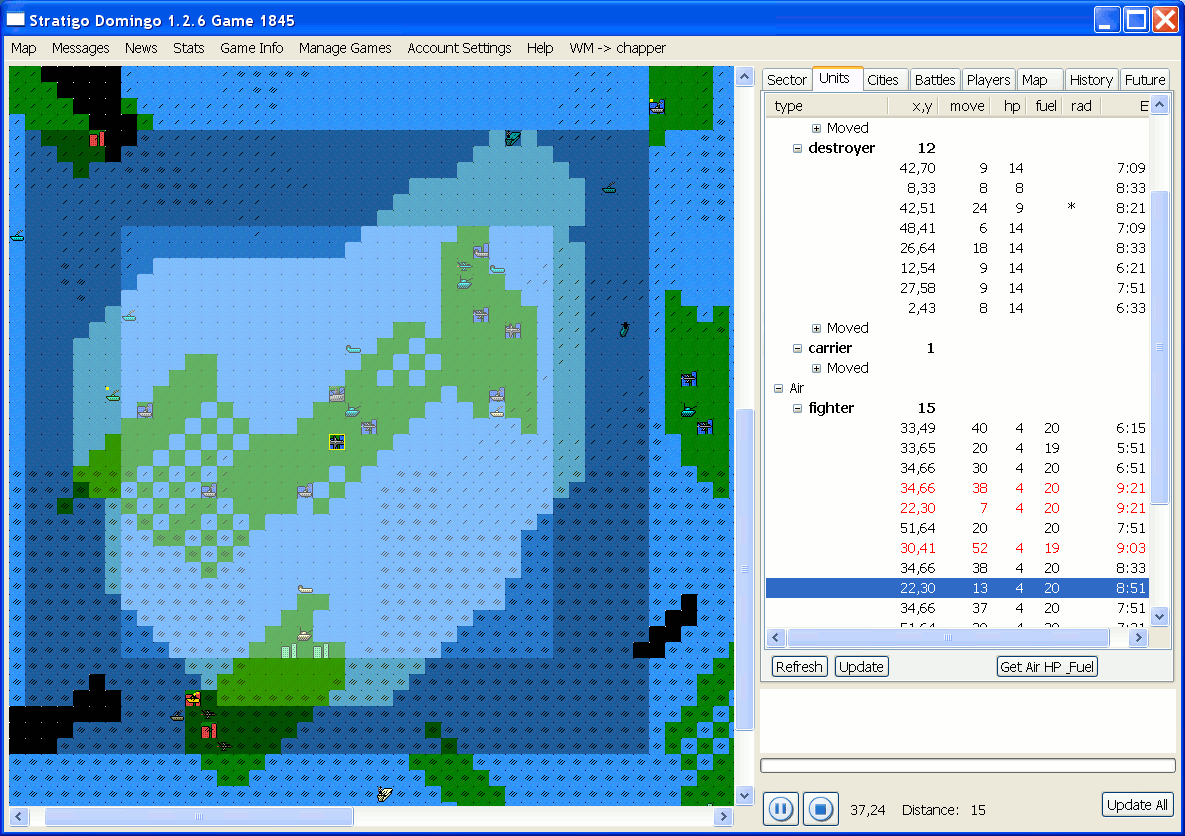
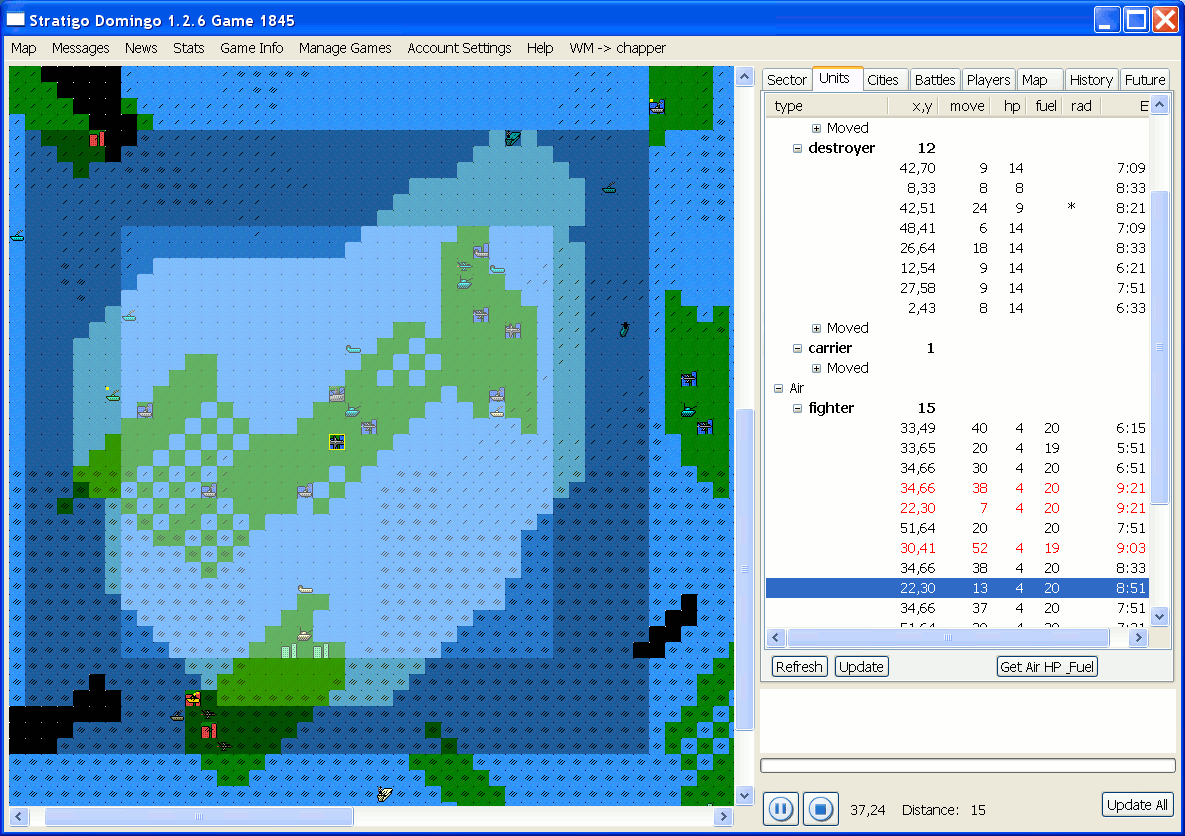
Stratigo Domingo is a Rich java interface for playing the online strategy game Strategic Domination(tm). http://www.strategicdomination.com/.
DISCLAIMER: Stratigo Domingo is not sanctioned by strategicdomination.com and is not affiliated with strategicdomination.com.
Click the "Login" button on the bottom right.
When you select a unit, all the squares where that unit can move to are now highlighted on the map. All four shades are visible in the map image above. Sectors around an air unit are shaded with 4 different colours according to the following.
On the Map tab, you can toggle a number of new features. Such as the following.
You will probably find that you spend most of your time on the new Unit tab. This tab lists all of your units, organized by unit type. The number of each units of each type is listed beside the unit type heading. Units are colour coded as follows.
Units on this tab that are marked with a * are in ports. Generally you don't want your units to be in ports as they will be vulnerable to naval attacks. Units are further grouped as follows.
There are three buttons on the Unit Tab. "Refresh" quickly shuffles the units where they need to go. E.g. it will tuck a bunch of move 0 units into "Moved" groups. "Update" is the button you'll click regularly, it updates your unit list, analogous to the "Unit List" button in the web interface. "Get Air HP Fuel" gets hp and fuel for all your air units. You shouldn't need to click this button very often.
Another new concept in Stratigo Domingo is "Friendly" players. On the Player tab, you can select a player and then click on the "Friendly" button. This makes all of their units and cities green. Handy if you have a non-aggression pact and don't want to accidentally attack them.
Here you can select multiple units at once in a number of ways.
Once you have selected a group of units, the map will display the range that the group of units can move. You can then left-click on the map to direct all selected units to move to the target location. It will move them one at a time, first selecting the unit, and then moving it. At the time it goes to move a unit, it will calculate the shortest path to the target location via multiple "hops". A "hop" is a single move that the server can move a unit--a diagonal movement followed by a straight line.
A key advantage of Stratigo Domingo is the ability to queue commands. As mentioned above in "Sector Tab and Movement" it is possible to direct multiple units to all move at once. What happens when you do this is a list of commands is queued up. This command queue is visible on the bottom-right of the screen.
Progress Bar
While it is waiting for the server to respond, the progress bar grows. Once the response is back and Stratigo Domingo is processing the response, the bar freezes. Then when it's ready to start the next command, the progress bar moves back to the start.Pause/Stop/Play Buttons
Under the progress bar are two buttons, a "pause" button and a "stop" button. If you click on the "pause" button, the Command Queue stops processing commands. You can resume command processing by pressing on the "play" button. If you click on the "stop" button, it removes all commands from the command queue.Grey Units
While a unit has been commanded to move but its move command is still in the command queue, it is marked as grey on the Unit Tab. This is to help you keep track of which units you have already moved.
On this tab, the list of attacks against you is listed. When you are on this tab, all units you lost are displayed on the map as purple icons. If you select any battle log entry, it will highlight the sector where the battle took place on the map and also select all other battle log entries that took place in the same sector.
On this tab, all of your past commands and their results are listed. This can be useful to see what enemy units you recently killed.
On this tab, it lists up-coming events chronologically into the future. Units gaining movement are marked as red. Cities building units are marked as green. If you select a time-slot, it will list all the events happening in that 1/2 hour time-slot.
This displays a map similar to the Online interface except it is a bit bigger and units are shown.
This is an e-mail like interface for managing your messages. In this interface, you can compose messages, post to the Message Board, reply, forward messages. There is a button to send your world map to your ally with one click. And a KEY feature is it saves all your Sent messages so you can keep track of where you are at with various diplomatic initiatives. Note that when world maps are sent via the World Map buttons, only the latest is displayed.
This summarizes everything that has happened since the last time you logged in. For example which players gained and lost cities. If those cities were on your map, it lists who took cities from whom. It also tells you how many units you lost and gained of each type and how many messages you received since you last logged in. If, when you logged in, you updated the map and the battle log, the News window will automatically pop-up.
This window shows you how you are doing against various opponents. It keeps track of all your kills (except bomber kills which are hidden) so you can know whether you're ahead or behind against a particular opponent. There are three tabs.
This window lists which Day the game is in (1-10), how many minutes/hours the game will end in, the version of the server, and how long it currently takes to build a bomber.
This is where you add new games and switch between games. Make sure you set the board size (to 80 or 100) when adding a new game. You can delete old games here.
This is where your username and password are stored. Note your password is encrypted when it is saved.
Takes you to this page.
When you have an ally, you can click on this button at the top of your screen to instantly send your world map to them.
How come it doesn't know my unit hp, fuel, or city next build?
This is a limitation of the web application. Unfortunately the only way to get unit hp, fuel or city next build is to select the unit or select the city. There are different buttons on the interface that will fetch this data for you. For example, to get hp and fuel info, you can click on the "get hp and fuel" button on the Sector tab or the "Get Air HP Fuel" button on the Unit tab. To get city next build info, you can select the city and click on "Get Next Build" or to get all next builds click on "Get Next Units" on the city tab (warning this takes a while).
What do the blue buttons on the bottom right do? The ones that look like "pause", "stop", and "play".
These buttons are for when you have queued up a long list of commands. Late game, you might submit orders for big stacks of fighters or long lists of destroyers. This will result in a long queue of commands piling up in your client waiting to be sent over to the server.
If for some reason you want to pause execution of the list or stop the list entirely, you can press these buttons. Notice on the Map tab, there is a checkbox that says "Pause when Enemy Revealed". If this is checked, then if a command reveals an enemy, it will automatically pause your list of commands so you can decide what to do. For example, you were flying 10 fighters from one island to another and the first fighter noticed an enemy transport, it can automatically pause to let you cancel the original orders for those fighters and redirect them to sink the enemy transport first before flying over.
This Web Page Created with PageBreeze Free HTML Editor